Pinterest idea pin tutorial: How to add links to your idea pins
There's a fairly new feature that every business owner is crazy about on Pinterest, and that's no other than idea pins!
Suppose you don't know what they're. In that case, you can think of them as Pinterest's equivalent to Instagram stories, and they're what Pinterest is putting a lot of focus on amongst other Pinterest tools in 2023.
What are they, and who are they good for?
Idea pins are best for businesses that want to:
Grow their following
Create more brand awareness
Attract ideal clients/customers
You can create up to 20 slides of content per idea pin. As a result, using video marketing with idea pins has become one of the number one ways to attract target audiences.
When creating idea pins, you want to be sharing your best business tips, products, freebies, portfolio and more with your audience.
There’s a lot of content you can create with them, and if you’re looking for fresh ideas, stay tuned, as my next post will be all about that.
Can we add links to our idea pins?
The BIG question that everyone wants answers to - can we add links to our idea pins?
The answer is YES, we can, but there’s a downside to it.
You can only add links to your products or affiliate links (if approved by Pinterest). So you can’t add links to blog posts or any other web page you wish.
If you wish to know how to add links to your products or affiliate links, the next section is for you.
If you wish to know my secret hacks to link ALL content, then skip onto the section called #hack 2: adding any content link.
Hack #1: Adding products and affiliate links
Step 1
To get your potential customers or target audience to click on your link, first, you need to create a video or design graphic in the format of an idea pin. The best size is 1080px by 1920px (same size as Instagram stories).
Step 2
You then want to open up the Pinterest app on your phone, go to the little plus sign on the bottom of your home screen and select idea pin.
You’ll be taken to a screen ready to record. But since you already have the content, you want to upload your content instead. So you’ll want to click on the square in the bottom left corner. This will take you to your photo album (so make sure your content is exported beforehand).
Step 3
After selecting either one or multiple pictures/videos, you’ll be taken to an editing screen.
You need to click on the button on the bottom right named “stickers”. A tab of stickers will pop up, and you’ll notice a sticker saying “product”. That’s the sticker you want to click on.
Hot Tip
Step 4
Suppose you already have one of your products uploaded to Pinterest. In that case, it’ll automatically come up on the “search pins” tab that you’re on.
If not, go to the tab that says “Use a link”. This is where you can add the link of your products, and Pinterest should pick it up from your website.
You can also add your affiliate link here, but keep in mind that if they aren’t Pinterest approved, Pinterest won’t pick up the link.
After doing this, you should have a sticker link on your idea pin. Now you can upload your idea pin, and whoever sees it can now click through to your product!
#Hack 2: Adding any content links
Step 1
If you want to promote your blog post, sales page etc., then here’s one way you can get around it - your Pinterest bio.
Now hear me out. No, the link isn’t directly on the idea pin, but through your idea pin, you can tell your audience where to go like I’ve done below.
Step 2
It’s always good to have a CTA in pretty much all of your idea pins because you want your audience to take action!
From my CTA, I tell my audience to visit my profile, look at my bio, copy and paste the link into their URL.
This way, I get more of my ideal audience visiting my profile (so more views, woohoo!), and they have a choice to find out more through the link I provided in my bio.
Step 3
But not just any link. If you’re looking to promote more than just one piece of content, you’ll want to create a link tree.
You might already be aware of what that is, as many creative business owners like yourself already do this for their Instagram bio.
But if you don’t, it’s basically a web page where you can add as many links to the content of your choice, like mine below.
I created mine for free on SquareSpace but if you don’t want to go DIY, then head on over to linktree.com, where you can create one easily and integrate smoothly.
After you add this to your bio, your audience can visit whatever links you have on your link tree and just from that; you might get a new subscriber or customer/client.
Hack #3: Adding any content links part 2
Another way to add a link to your idea pins is by commenting.
I don't usually recommend doing this one compared to the two hacks you read above, simply because it may affect your pin distribution. Pinterest representatives have stated that
"Idea Pins are for your original content—so there's no need to add links or content from other sites."
As I stated earlier, idea pins are better for growing your profile than your web traffic. So yes, you do want to stick to adding other content URLs to your usual static pins and video pins.
But say you have a new freebie that you just released or you're launching a new product/course; it doesn't hurt once in a while to go to your comments section and place a CTA with your URL in it.
Just make sure you don't do this often, only when it's more urgent or crucial.
What’s next?
It’s time to put what you’ve learned into practice. Start adding your CTA’s and see what will come from them.
Just remember that idea pins are the first step for helping you grow your profile, following and making your brand known. So even though you can add links now, your focus should still be on your standard pins, as that’s where you’ll get more of your web + blog traffic.
Let me know if you’re going to try out idea pins in 2023 in the comments section below.
Want to learn more about Pinterest marketing, then sign up for my email list below, where I share my best Pinterest tips & tricks with you weekly:

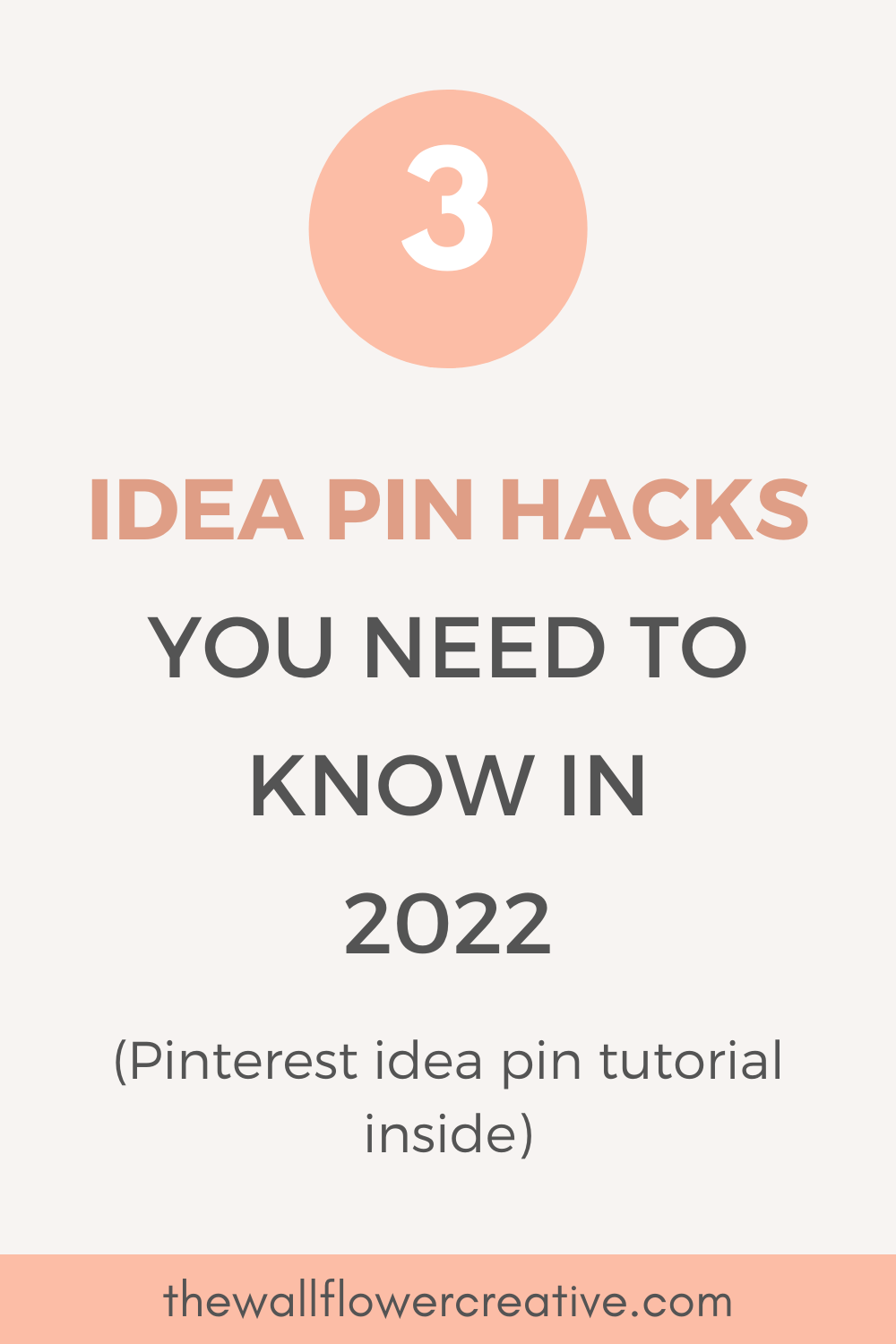
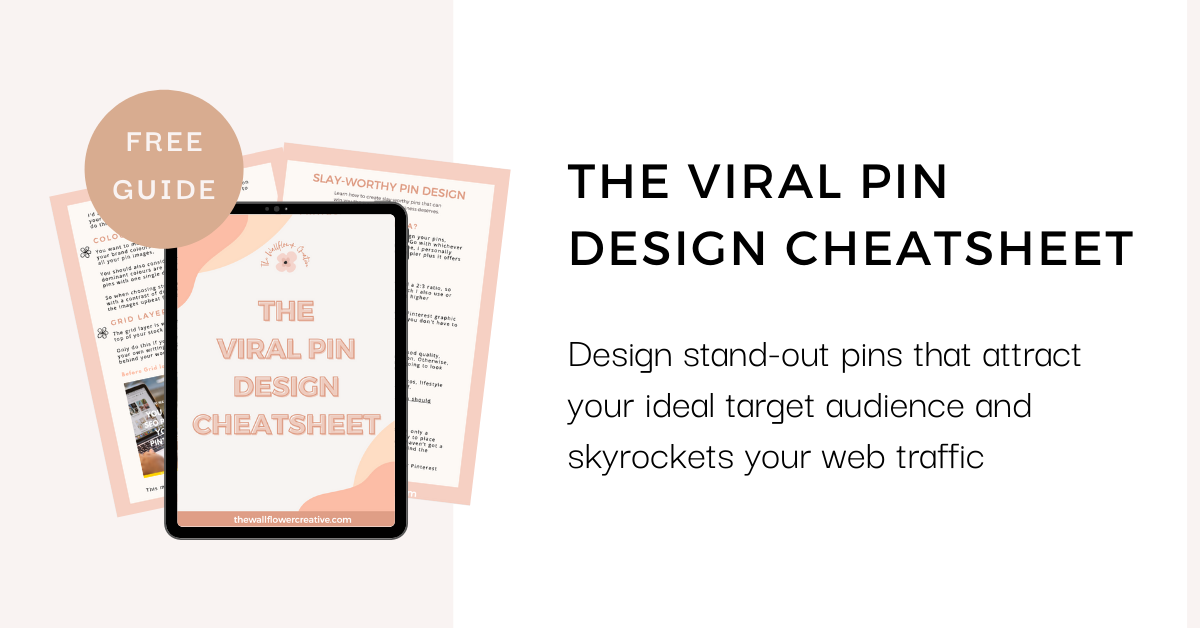
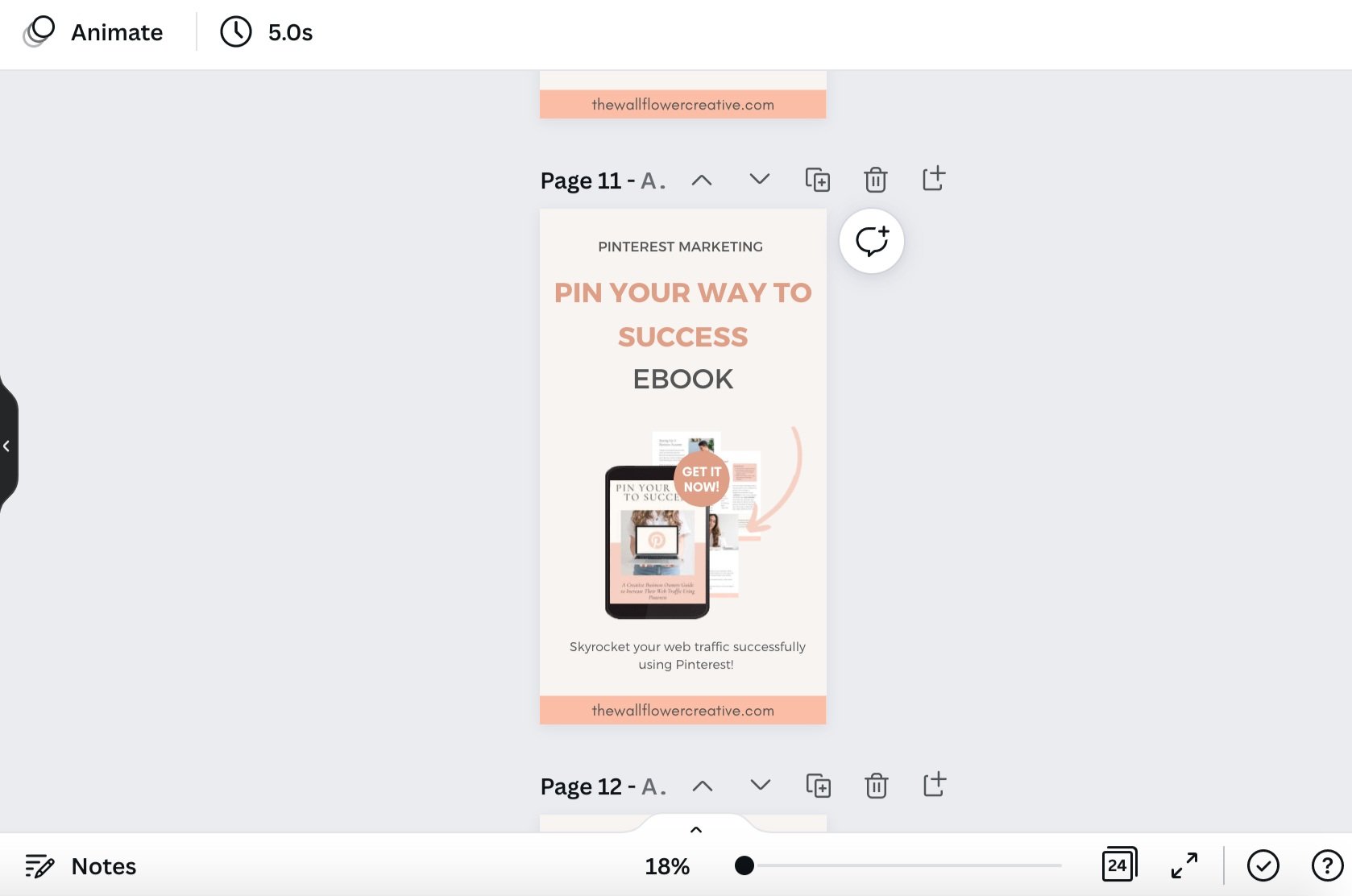

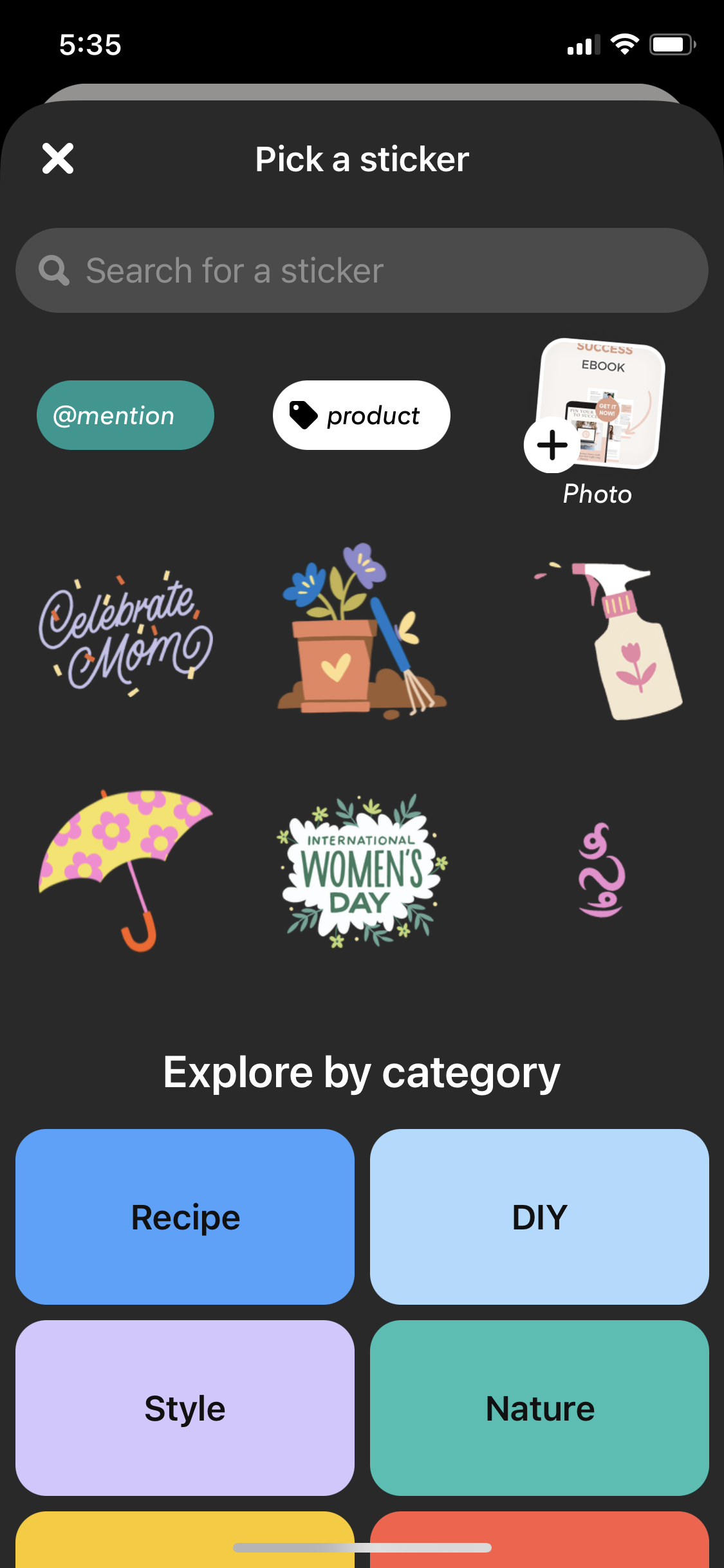












Your virtual bestie with expert advice on how to keep your business thriving and operating seamlessly. So grab your favourite beverage, get comfy, and prepare to delve into the realms of business management, productivity, content marketing, Pinterest marketing and so much more!